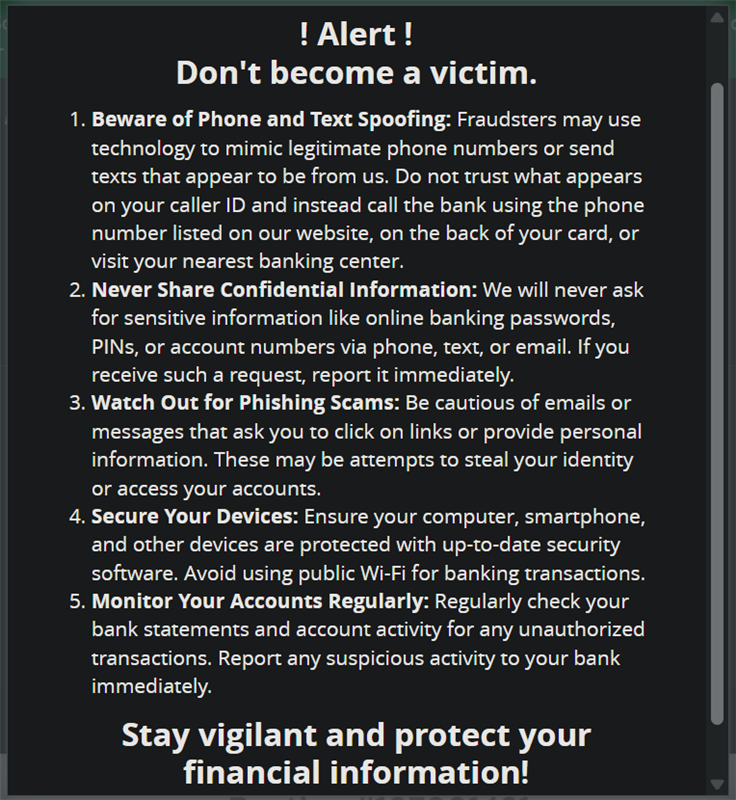1
Invites by Jacob
Hello! My name is Jacob but I also go by Mike (Internet privacy thing) and I'm offering free invitation templates. You can save the images you like and use your favorite photo editor (like Snapchat or Microsoft Paint) to add in the details of the event. Images change often and once they are gone, they are gone, this makes your invite a very unique one.I am also offering unique images you can download and share on social media or via text message.
Snapchat was used to make this invite:
Microsoft Paint was used to make this invite:
If you would like a particular theme (like kangaroos for example), please email me the information:
itsmikefromwork[at]proton[dot]me
For $1.00 usd I will add your party details (date, time, location, etc.) and/or message for you. Just pick an image and email me the details. I can edit out the undesired words in the images (it's a.i.) and replace most of them. Payable by: Cashapp, Venmo, PayPal or Chime. All Sales Final. (but I'll be happy to do a redo if necessary.)
I am online and actively receiving emails Monday, Tuesday, Wednesday, Friday and Saturday 8am - 4pm. You can still send your requests 24/7 but there will be a delay in my response on my off time.
Use Control + F on your PC to search for keywords: (ie, frogs)Click on the image to enlarge.
Click the image to enlarge. Right click on the image with your mouse to save.You can search for specific text on a webpage in Chrome for Android using the Find on Page feature. Here’s how:1. Open Google Chrome on your Android device.
2. Navigate to the webpage you want to search.
3. Tap the three-dot menu (⋮) in the top-right corner.
4. Select Find on page.
5. Type the word or phrase you’re looking for in the search bar.
6. Chrome will highlight all instances of the text on the page, and you can use the up/down arrows to navigate between results.Tap the image to enlarge.
Hold down to prompt a save image option.You can search for specific text on a website using Safari on your iPhone in two ways:### 🔍 Method 1: Using the Smart Search Bar
1. Open Safari and go to the webpage you want to search.
2. Tap the address bar and type the word or phrase you're looking for.
3. Scroll down the search results and find the section labeled "On This Page".
4. Tap "Find [your search term]", and Safari will highlight all instances of the word on the page.
5. Use the up/down arrows to navigate through the results.### 📑 Method 2: Using the Share Menu
1. Open Safari and navigate to the webpage.
2. Tap the Share icon (square with an arrow pointing up).
3. Scroll down and select "Find on Page".
4. Type the word or phrase you want to search.
5. Safari will highlight all matches, and you can use the arrows to jump between them.Saving an image from a website on your iPhone is simple! Here’s how:### 📷 Method 1: Tap and Hold
1. Open Safari and go to the website with the image you want.
2. Press and hold the image until a menu appears.
3. Select "Add to Photos" or "Save Image" (depending on the website).
4. The image will be saved to your Photos app.### 📑 Method 2: Using the Share Menu
1. Tap the Share icon (square with an arrow pointing up).
2. Scroll down and select "Save Image".
3. The image will be stored in your Photos app.
1. Frogs
2. Frogs
3. Owls
4. Owls
4. Pandas
5. Cake and Balloons
6. Puppies and Kitties cats dogs puppy kitty kitten
7. Penguins Seahorses
8. Red Panda redpanda
9. Bees butterfly butterflies dragonfly dragonflies
10. Dragons
Holidays Christmas Halloween Easter Valentine's
food pizza tacos
Good Mornings!
Thank you
Thinking of you
Feel Better Missing You
Misc.
Recent ones I've used for myself:
Check daily for new additions!